This flow is meant to be used if there is a server-side application that can securely store secret keys (your client_secret),
the authorization_code received from this flow is exchanged for an access token and refresh token.
Steps in this guide is not intended for a Single Page Application (SPA) or a native application (mobile or desktop).
|
Note
|
If you are planning to implement the Authorization Code Flow on a Single Page Application (SPA) or native application (mobile or desktop), you should consider using the PKCE extension guide instead. |
Setting up
Before starting, you will need the client_id, the client_secret and scope from your Provider for your Connect Application.
Your Application will also need to handle HTTP requests on your redirect_uri.
Step 1 - Getting the authorization_code
Building the Login Link
The first step is to redirect your User (that you want to authenticate) to your Provider’s authorize URL (e.g. https://[providerFQDN]/oauth/authorize) with the following query parameters:
|
client_id required |
string | Your Connect Application client ID |
|
response_type required |
string | Should be |
|
redirect_uri required |
string | A valid |
|
scope required |
string | A space-separated list of strings (e.g. openid phone email) |
|
state optional |
string | This parameter should be used for preventing Cross-site Request Forgery and will be passed back to you, unchanged, in your redirect URI (255 characters max). |
A common redirect_uri would be https://your.website.com/oauth/callback, it can be anything you want but it must match one of the redirect_uris in your Connect Application configuration.
Code Sample
The following code uses Node.js and express with the pug rendering engine to illustrate a typical web application.
To do so, this application needs to display the correct link to Connect.
|
Caution
|
The following code is not production ready |
// app.js
app.get("/", function(req, res) {
res.render("index", {
login_url: `https://[providerFQDN]/oauth/authorize?client_id=${client_id}&redirect_uri=${redirect_uri}&response_type=code&scope=${scope}`
});
});// templates/index.pug
a(href=login_url) Loginlogin_url is just a link that you can put anywhere on your page. The Authentication process with Connect starts as the User clicks on this link (and leaves your Application).
When the User has successfully authenticated on Connect, he or she will be redirected back to your Application using the redirect_uri with the authorization_code as a code parameter in the URL.
Using a Popup
Alternatively, you could use our Popup package to open a new window to do the authentication. You can find its documentation on npm:
However, note that in order to make things work, we need to wrap some data in the state parameter so you may need to shorten the value if you want to use a popup.
Step 2 - Getting the access_token
You need to take the authorization_code you just received and exchange it for an access_token.
To do that, you just need to do a POST HTTP request to the token URL of your Provider (e.g. https://[providerFQDN]/oauth/token) with the following parameters:
|
client_id required |
string | Your Connect Application client ID |
|
client_secret required |
string | Your Connect Application |
|
code required |
string | The code you got in the redirection query params |
|
grant_type required |
string | Should be |
|
redirect_uri required |
string | Your |
Following this request, you will get a response from Connect containing the following:
-
An
access_tokenrepresenting the Authorization for your Application to access this User’s data. The receivedaccess_tokenis a JSON Web Token (JWT) and has a validity of one hour. -
A
refresh_tokenthat you can use to, as the name implies, refresh anaccess_tokenthat has expired to get a new pair ofaccess_token/refresh_token
|
Note
|
The length of tokens can vary and exceed 255 characters. Keep that in mind if you want to store them in a database as a VARCHAR will not be large enough.
|
|
Warning
|
Both the access_token and the refresh_token are sensitive information and should NEVER be shared with your User’s browser as a mean of session identification (e.g. cookie).
|
Code Sample
The following code shows how your redirect_uri route can proceed to exchange the code with an access_token.
|
Note
|
For the sake of clarity, we’re using the following node packages:
|
|
Caution
|
The following code is not production ready |
// app.js
const request = require("request");
const jwt = require("jsonwebtoken");
app.get("/oauth/callback", function(req, res) {
const payload = {
client_id: client_id,
client_secret: client_secret,
code: req.query.code,
grant_type: "authorization_code",
redirect_uri: redirect_uri
};
request.post(
"https://[providerFQDN]/oauth/token",
{ form: payload },
function(err, httpResponse, body) {
const json_response = JSON.parse(body);
jwt.verify(json_response.access_token, client_secret, function(err, decoded_jwt) {
if (err !== null) {
// something went wrong
} else {
// Yay! 🤗 Your User has successfully authenticated
// `decoded_jwt` contains the information about the token
}
});
}
);
});|
Warning
|
Once again: keep in mind that you should NOT share the access_token and refresh_token with the User’s browser (or any other unsecure device like a mobile) or any application that you do not trust.
|